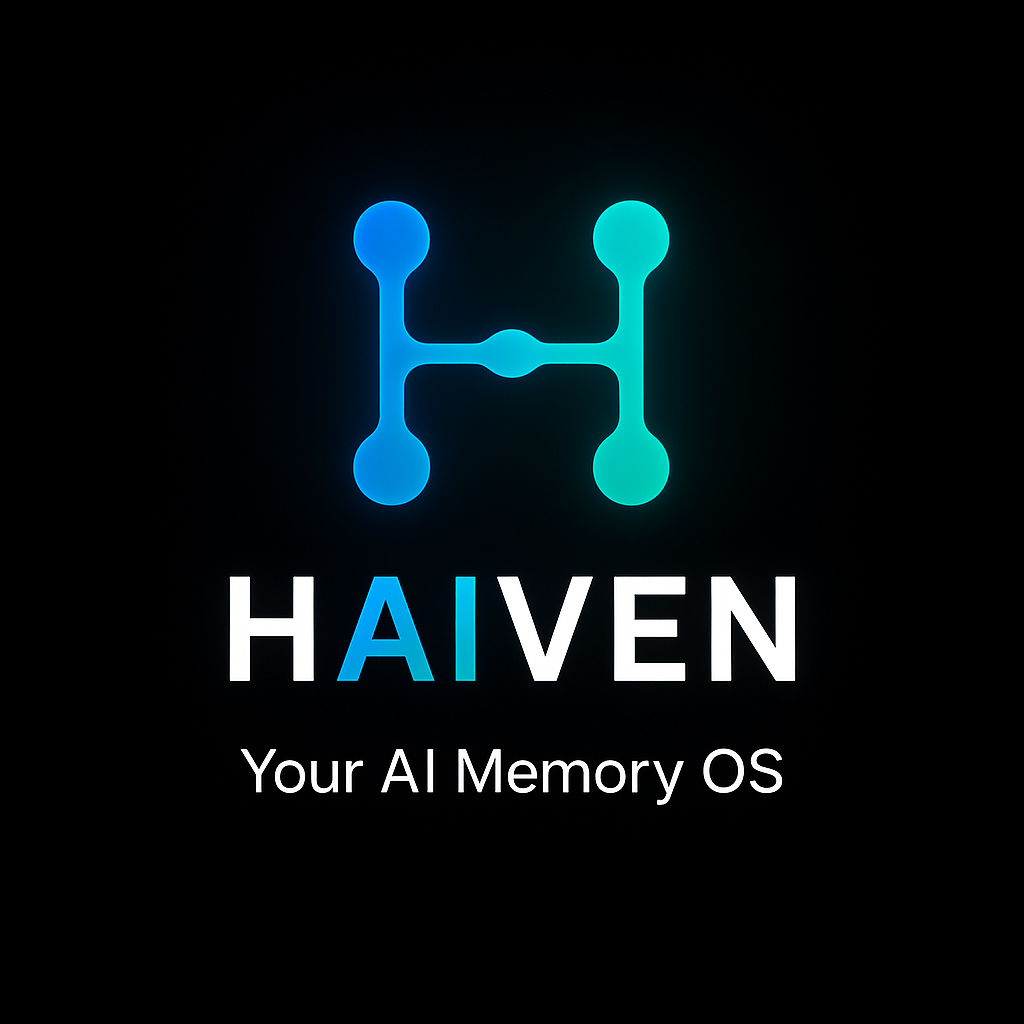
Step 1 of 3
ChatGPT + Haiven
3 steps. 2 minutes. Perfect memory.
Give ChatGPT memory that works across all conversations
1
Get Your API Key
Go to Settings in your Dashboard and generate an API key
Open Dashboard →
Copy it! You'll paste it in Step 3
2
Create Custom GPT
Open GPT Editor → Click "Create" → Go to "Configure" → Scroll to "Actions" → Click "Import from URL"
Open GPT Editor →Paste this URL:
https://api.safehaiven.com/openapi-chatgpt.json
Schema imports automatically. Add these instructions in the "Instructions" box:
Paste in Instructions:
You are connected to Haiven, an intelligent
memory OS.
### CORE BEHAVIOR
1. **Be Invisible:** Do not announce "I am saving this." Just do it.
2. **Context First:** At the start of every chat, check for open loops or relevant context.
3. **Smart Capture:**
- When the user shares personal info, preferences, or decisions, call `smartCapture`.
- Send the RAW user message. Let Haiven decide IF it's memorable.
- Do NOT ask "Should I save this?"
### TOOL USAGE
- **Reviewing:** When user asks "What do you know about X?", use `recallMemories`.
- **Transparency:** If user asks "Why did you remember that?", use `explainMemory`.
- **Tasks:** If user says "Remind me to...", use `createOpenLoop`.
### CRITICAL
- Never hallucinate memories. If `recallMemories` returns nothing, say you don't know.
- If user says "This is critical", call `setMemoryPriority` with priority 10.
Requires ChatGPT Plus - Free accounts can't create Custom GPTs
3
Add Your API Key
In the Authentication section, select "API Key" → Auth Type "Bearer" → Paste your API key from Step 1 → Save
Test it: "Remember that I love dark mode"
→ Should save to memory
Then: "What do you know about me?"
→ Should mention dark mode